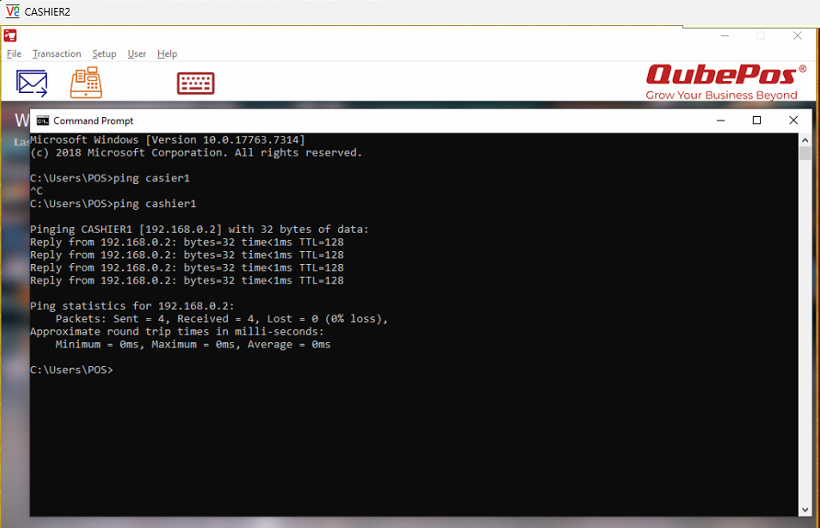Usually we use this icon to determine that whether this cashier PC can connect to E-Invoice api.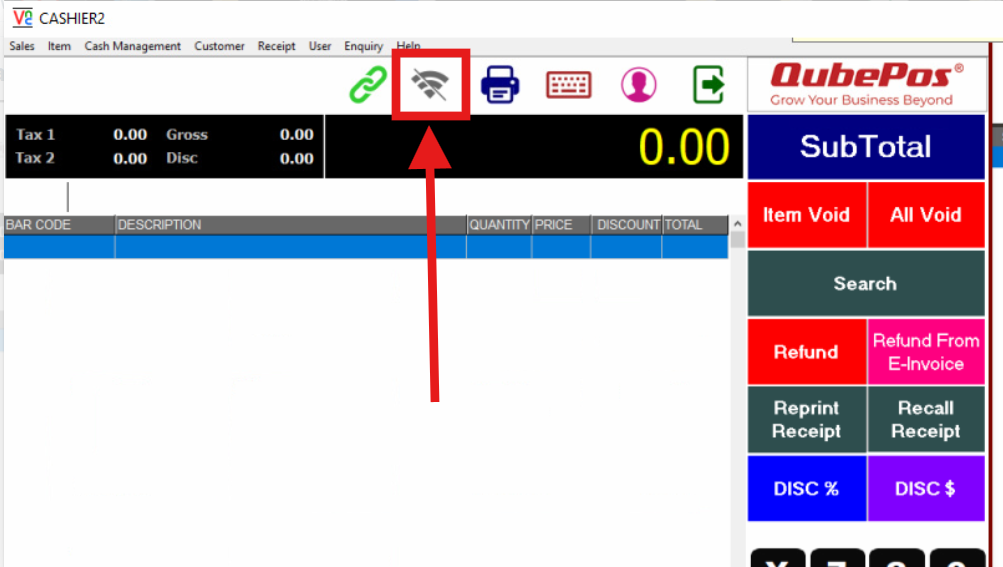
If this icon now not showing green color, need to do troubleshooting for the following:
1) Go to "D:\QasDev\QubeAcctLink\WebApiAcctLinkAgent\Log\(Today's date in yyyymmdd format)"
2) Open the "yyyymmdd" txt file, check the content.
3) If it shows "Attempt DB Connection Error : Unable to complete network request to host "CASHIER1", check internet connection.

4) Use command prompt (CMD) to test ping cashier1. If no response. It might be IP Configuration issue.

5) Go to control panel -> Network and Sharing Center -> Click "Ethernet" Icon, it will show the "Ethernet Status" window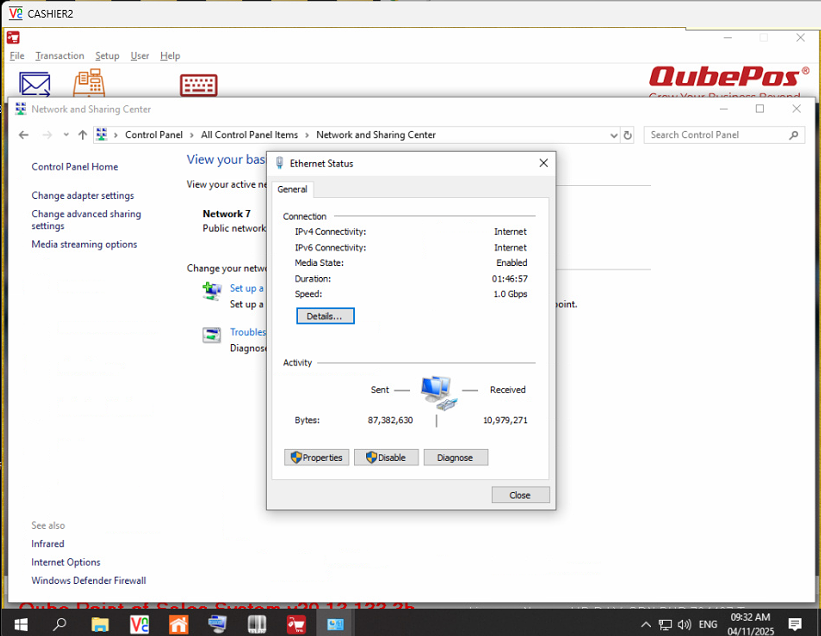
6) Click Properties. Admin password "diy5162"
7) Select "IPv4" , Then click "Properties"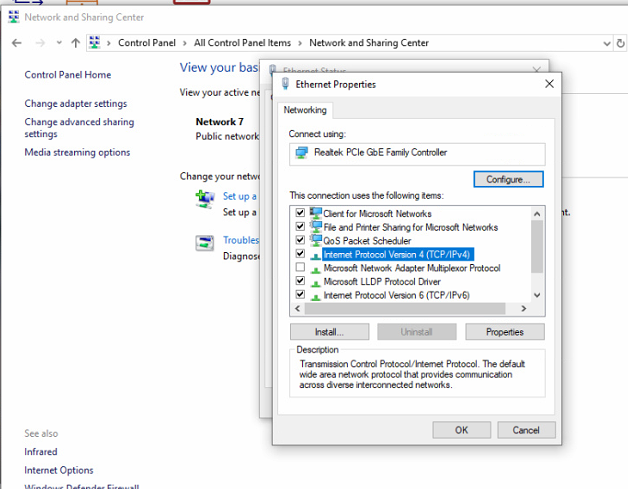
8) Click "Advanced".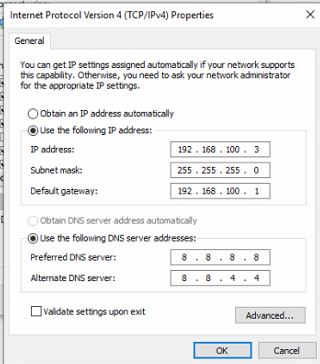
9) At the "IP Addresses" column, click "New" to add new IP Address.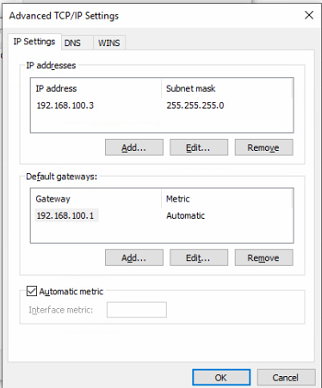
10) Since Cashier 1 return IPv4 Address (192.168.0.2), hence this cashier2 need to add similar IP domain (Like 192.168.0.3) in order to able to ping cashier1. Click "Add".

11) Click Ok, then close all Internet Settings box.
12) Try to use CMD to ping cashier1 again, if now can return the response from cashier1, then FPOS is able to read the Cashier1, and hence Cashier2 "E-Invoice" icon will show green colour.